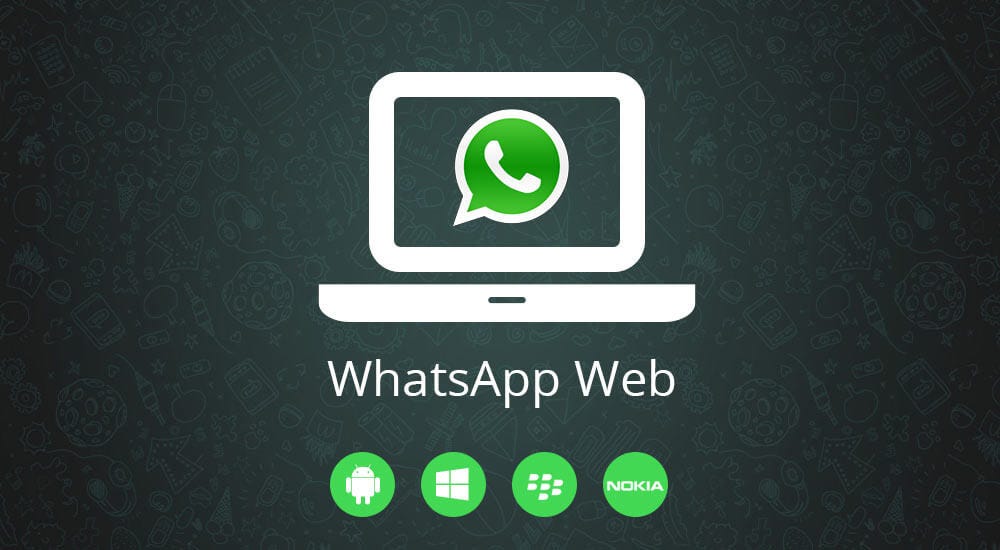 |
What is WhatsApp Web?
WhatsApp Web is a web portal that lets you mirror your phone's WhatsApp experience on a desktop browser. In order to keep WhatsApp secure and private, WhatsApp Web is not a separate instance of WhatsApp that lives independently from your phone. Instead, it relies on your phone's connection to WhatsApp to generate an initial instance, and then, by taking a photo of a unique QR code to authenticate, it brings that exact experience to the web. It is a website link where you can access your Whatsapp from your PC or laptop.
There are two ways you can use WhatsApp on your computer:
- WhatsApp Web: A browser-based application of WhatsApp.
- WhatsApp Desktop Application: An application you can download to your computer.
Requirements:
- A smartphone. (Yes. You will need a smartphone with internet connection on.)
- A PC or a laptop with an internet connection.
How to Use:
WhatsApp Web is a mirror form of WhatsApp that's found on mobiles. To get started with using WhatsApp Web, follow these steps:
- On your computer, open the browser and visit https://web.whatsapp.com/ and hit enter.
- You'll now be asked to scan the QR code that appears on the screen. If you have an Android smartphone, open WhatsApp > tap the vertical three-dots icon and select WhatsApp Web. Similarly, if you have an iPhone, open WhatsApp > tap Settings > followed by tapping WhatsApp Web.
- Now, scan the QR code that's there on your computer screen. That's it, WhatsApp Web will now be active on your computer system.
- Do note, for WhatsApp Web to work, your phone on which your WhatsApp account is active needs to be turned on along with having an active internet connection.
 |
WhatsApp Web app: How to download:
- On your computer, visit https://www.whatsapp.com/ download and hit enter.
- Under Download WhatsApp for Mac or Windows PC, click the Download button. Note, that the website automatically detects whether you're using a Mac or a Windows PC, so you don't really have to look for a particular version for your system.
- Once your file is downloaded, install it on your system and open it.
- You'll now see the familiar QR code, just like the one you see when you open WhatsApp Web on a browser.
- Scan the QR code from your phone by opening WhatsApp. If you have an Android smartphone, open WhatsApp > tap the vertical three-dots icon and select WhatsApp Web. Similarly, if you have an iPhone, open WhatsApp > tap Settings > followed by tapping WhatsApp Web.
- Before scanning the code, make sure you check the Keep me signed in option right below the QR code. This is to be done so that you don't have to scan the code each and every time you open the app. That's it.
Does WhatsApp Web work when the phone is off?
"NO". WhatsApp Web won't work on your computers if the mobile number with which it is synced is turned off. For WhatsApp Web to work, your phone on which your WhatsApp account is active needs to be turned on along with having an active internet connection. Once you're connected on WhatsApp Web, it won't log out even after you've closed the browser or even if you have turned off your system. This means that every time when you visit the website web.whatsapp.com, your WhatsApp chats will open if you tick the 'keep me signed in' option.
Moreover, you don't even need the phone nearby for WhatsApp Web to work. This means that the phone and the device on which WhatsApp Web is active can be miles apart from each other, but they will still continue to work. As we mentioned, your phone needs to have an active internet connection, and with that, once you've connected your account with the WhatsApp Web client, they will remain connected even if you've traveled to as far as some other country.
WhatsApp Web: How to edit profile:
To edit your personal details such as your name, profile photo, and about in WhatsApp Web, follow these steps:
- Open WhatsApp Web on your computer's browser or open the desktop app.
- Click your profile icon at the top. To change your profile photo from your computer, click on your profile photo if you have set one already > click on Upload photo or Take photo depending on your choice.
- Below your profile picture, you can see your name. Click the pencil icon to edit.
- Similarly, below your name you'll see About. Click the pencil icon to edit.
- You don't have the option to post WhatsApp Status. However, you can still check your contact's status stories.
Features:
- Simple & Reliable Messaging.
- Groups to keep in touch.
- Whatsapp Voice and Video Calls.
- Speak Freely keep the conversion going End-to-End Encryption.
- Share Photos and Videos.
- Share Moments that Matter on your Status and even in Chats.
- Document Sharing Made Easy.
- Send Voice Messages.
About forwarding limits:
When you forward a message, you can choose to share it with up to five chats at one time.
However, when a message is forwarded through a chain of five or more chats, meaning it’s at least five forwards away from its original sender, the message is labeled with a double arrow icon. These messages can only be forwarded to one chat at a time, as a way to help keep conversations on WhatsApp intimate and personal. This also helps slow down the spread of rumors, viral messages, and fake news.
Forwarded messages are end-to-end encrypted
WhatsApp messages contain a counter that keeps track of how many times a message is forwarded. This counter is end-to-end encrypted so only your device and the recipient’s device have access to this information. For your privacy, WhatsApp doesn’t know how many times a message is forwarded and can’t see the content of any of your messages.
New Features :
- Animated Stickers: WhatsApp is adding some new features to its simple yet incredibly popular apps. One of these is animated stickers. WhatsApp will soon be rolling out its own animated sticker packs, which will be available from within the app.
- QR Codes For Profiles: Another new feature is QR codes for profiles. Each account now has its own QR code, which makes it easy to scan someone's code to add them as a contact instead of manually entering their number. Again, this feature has been around for a while, including on other Facebook services, but WhatsApp only just got around to adding it.
- Group video calls have also been improved. Now when you are in a group video you can just tap on the video of a participant to maximize their video. And if your group chat has 8 or fewer participants, you can start a group chat with just one click since 8 is the maximum participants WhatsApp supports in one group calls
- Dark Mode: The web version of WhatsApp is also gaining support for the dark mode to match the app. And finally, those on KaiOS devices can now also access the Status feature, which is WhatsApp's version of stories.
 |
Status in KaiOS: option to post WhatsApp Status in KaiOS(KaiOS is a mobile operating system based on Linux).
Dark mode for desktop, group video call improvements, and status in KaiOS are now rolling out while animates stickers and QR codes for profiles will be coming in a few weeks.


2 comments
Click here for commentsThanks I needed this
ReplyIt's my pleasure Dear..
ReplyConversionConversion EmoticonEmoticon